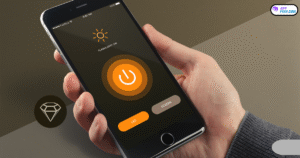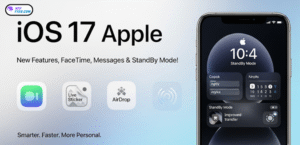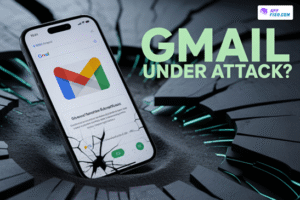Chats on WhatsApp can feel stressful, especially when they contain business details, personal memories, or important information. Many users search for reliable ways to recover deleted WhatsApp messages, but the process often feels confusing.
The good news is that modern technology provides several options to bring back lost chats, whether you use an Android or an iPhone. You can rely on cloud services like Google Drive or iCloud, or explore WhatsApp chat recovery through local storage.
For those who do not keep regular backups, using third-party WhatsApp recovery apps can also be a helpful option. Each method has its own steps, benefits, and limitations, so it’s important to understand them well.
From WhatsApp Google Drive restore to iCloud recovery, this guide explains everything in simple terms. Learning the WhatsApp message restoration process ensures you never lose access to valuable conversations again, no matter how they were deleted.
Common Reasons for Accidental Message Deletion
Most people lose chats by mistake. One common reason is pressing the wrong option. Many have clicked “Delete Chat” instead of “Clear Messages.” Such errors often lead them to ask, “How can I recover deleted WhatsApp messages without backup?”
- Misclicking: You tap the wrong option and delete a chat. What to do: Stop and check before confirming deletion.
- Confusing menu options: You choose “Delete” instead of “Clear Messages.” What to do: Read the prompt slowly before tapping any destructive action.
- Accidental uninstall: You remove the app without backing up chats. What to do: Enable automatic backup in settings to avoid this problem.
- App crashes or bugs: Crashes can corrupt chat data or remove messages. What to do: Keep the app updated and report repeated crashes to WhatsApp.
- Storage cleanup or file manager errors: Cleaning tools may remove local backup files. What to do: Avoid cleaning WhatsApp folders unless you know what you are deleting.
- Disappearing messages or temporary view: These features erase chats automatically after a set time. What to do: Check chat settings and group rules before expecting permanent history.
- Factory reset or OS reinstall: Resets wipe all local chat data if not backed up. What to do: Back up to cloud storage before any major device changes.
- Changing or losing phone number: Not migrating backups breaks the backup linkage to your account. What to do: Use WhatsApp’s change number option when switching numbers.
- Corrupted or overwritten backups: Bad or new backups can replace older, needed backups. What to do: Keep multiple backups and avoid forcing incomplete backups.
- Malware or unauthorized access: Malicious actors can delete conversations or tamper with backups. What to do: Use strong device security and change passwords if suspicious.
Check for Existing WhatsApp Backups
Before you try deep recovery methods, you should always check if your account already has backups. On Android, go to Google Drive and look under “Backups” for a WhatsApp file. This file is important for the WhatsApp Google Drive restore.
On iPhone, open WhatsApp settings and check “Chat Backup.” This is part of iCloud WhatsApp backup recovery. Knowing the last date of backup is vital. It tells you if the missing chats can be restored or if you must use another WhatsApp message restoration process.
For Android Users (Google Drive):
- Within WhatsApp:
- Open WhatsApp and tap on the three vertical dots in the top-right corner.
- Go to
Settings>Chats>Chat backup. - Here, you will see information about the last backup, including the date and time it was performed on Google Drive.
- Directly in Google Drive:
- Open the Google Drive app or visit drive.google.com in a web browser.
- Tap on the menu icon (three horizontal lines) in the top-left corner and select
Backups. - If you have a WhatsApp backup, it will be listed here along with the date of the last backup.
For iPhone Users (iCloud):
- Within WhatsApp:
- Open WhatsApp and go to
Settings(the gear icon in the bottom-right corner). - Tap on
Chats>Chat Backup. - This screen will display the date and time of the last successful iCloud backup.
- Open WhatsApp and go to
- In your iPhone’s Settings:
- Go to your iPhone’s
Settingsapp. - Tap on your Apple ID at the top of the screen.
- Go to
iCloud>Manage Account Storage(orManage Storagein older iOS versions) >Backups. - Select your device from the list of backups.
- You will see a list of apps that are included in the backup. Look for WhatsApp to confirm that it is being backed up.
- Go to your iPhone’s
Recover WhatsApp Messages Using Google Drive
If you saved chats earlier, you can restore deleted WhatsApp messages from Google Drive. The process is quick if your account is linked. Many users ask, “Can I restore WhatsApp messages from Google Drive?” The answer is yes, provided backups exist.
Prerequisites for a Successful Restoration
- Same Phone Number: You must use the same phone number that you used to create the backup.
- Same Google Account: Your device must be linked to the same Google account where your backup is stored.
- Sufficient Storage: Your phone must have enough free space to accommodate the backup.
- Stable Internet Connection: A strong and stable Wi-Fi connection is recommended to avoid interruptions and potential data corruption.
- Google Play Services: Google Play Services must be installed and up to date on your device.
Step-by-Step Guide to Restore Your WhatsApp Messages
- Uninstall and Reinstall WhatsApp: If you already have WhatsApp installed, you’ll need to uninstall it. Then, reinstall it from the Google Play Store.
- Verify Your Phone Number: Open WhatsApp and verify your phone number. This is a crucial step as the app will look for backups associated with this number.
- Initiate the Restore Process: After verifying your number, WhatsApp will automatically search for backups linked to your Google account. When a backup is found, you will be prompted to restore your chats and media. Tap on “Restore.”
- Wait for the Restoration to Complete: The time it takes to restore your messages will depend on the size of your backup and the speed of your internet connection. Once your messages are restored, WhatsApp will begin restoring your media files in the background.
- Complete the Setup: After the restoration is complete, tap “Next” and proceed to set up your profile with your name and a profile picture.
Restoring WhatsApp Messages from iCloud
iPhone users can easily recover WhatsApp messages using iCloud. The backup system works smoothly when it is turned on in advance. Many people first ask, “Steps to restore WhatsApp chats on iPhone?”
How to Verify iCloud Backup Settings
Go to iPhone settings, tap your name, open iCloud, and check storage. Look for WhatsApp data there. This confirms if iCloud WhatsApp backup recovery is possible.
Restoration Process for iPhone Users
Uninstall the app, reinstall it, verify your number, and press restore. If errors appear, use WhatsApp recovery tools for Android and iOS like MobileTrans. They make sure your WhatsApp message restoration process is successful even when iCloud fails.
Recovering Deleted Messages Without a Backup
Sometimes people have no backups at all. Many then search for a way to recover WhatsApp messages without cloud backup. Luckily, there are still options. Android creates hidden backups in local storage. These files are known as WhatsApp local backup files.
If this method fails, you can turn to third-party WhatsApp recovery apps. Programs like Tenorshare UltData or Stellar Data Recovery help people who ask, “Is it safe to use WhatsApp recovery software?” These apps often succeed when normal backups are missing.
Restore WhatsApp Messages from Local Storage on Android
Android devices create daily backups. These WhatsApp local backup files remain for seven days. They are a lifesaver for anyone asking, “How to retrieve old WhatsApp chats from local storage?”
Accessing Local Backup Files
Go to your phone’s file manager, open the WhatsApp folder, and then the “Databases” section. Here you will find names like msgstore.db.crypt14. These files are used in WhatsApp chat recovery.
Step-by-Step Restoration Process
Rename the backup file, uninstall WhatsApp, reinstall it, and press restore. This simple uninstall and reinstall WhatsApp method works well for people who don’t have cloud backups. It gives hope when users ask, “Can deleted WhatsApp messages be retrieved months later?”
Using Third-Party Recovery Tools for Message Retrieval
Some users prefer professional solutions. Many search online for the best app to recover WhatsApp deleted messages and end up using recovery software. These third-party WhatsApp recovery apps often help in complex cases.
Popular Tools for WhatsApp Recovery
Some well-known WhatsApp recovery tools for Android and iOS are Dr.Fone, EaseUS MobiSaver, and MobileTrans. These programs are trusted by millions who often ask, “How can I recover deleted WhatsApp messages without backup?”
Benefits and Drawbacks of Using Third-Party Software
The benefit is higher recovery chances and extra options. But risks include privacy issues and paid features. Always check reviews before choosing. Many people also wonder, “Recover WhatsApp group messages after deletion—can these apps do it?” The answer is yes, but success varies.
Uninstalling and Reinstalling WhatsApp as a Recovery Method
Sometimes, the uninstall and reinstall WhatsApp method itself works. This option is built into the WhatsApp message restoration process and helps people who ask, “Can I get WhatsApp messages back after uninstalling?”
How This Method Works
When you reinstall, the app scans for backups. If one exists, it restores your chats. This is one of the simplest ways to restore deleted WhatsApp messages.
Important Considerations Before Proceeding
You should always back up before trying this. New data may be lost. If your WhatsApp backup not found problem solution fails, then software like iToolab RecoverGo may help.
WhatsApp Data Management and Backup Practices
Good WhatsApp data management prevents stress later. Many users forget to schedule backups and later ask, “How often does WhatsApp backup messages automatically?” On Android, backups happen at 2 AM daily. iPhone users depend on iCloud.
The best practice is to set weekly or daily backups. Using both local and cloud storage ensures you can recover WhatsApp messages Android and recover WhatsApp messages iPhone anytime. Having more than one location is the safest option.
WhatsApp Handles Message Data Storage
The app uses WhatsApp end-to-end encryption, which protects privacy. Messages are not stored forever on servers. They stay only until delivered. That’s why many people wonder, “Can deleted WhatsApp messages be retrieved months later?” The answer is only if you have backups.
| Storage Type | Duration | Platform | Notes |
| Local Backup | 7 Days | Android | Found in internal storage |
| Google Drive | User Choice | Android | Linked with Gmail account |
| iCloud Backup | User Choice | iPhone | Needs same Apple ID |
Understanding this storage model is key for proper WhatsApp chat recovery.
Checking WhatsApp Service Status Before Recovery
Sometimes people think messages are lost when it’s a service error. Before recovery, check WhatsApp’s status page or sites like Downdetector. This avoids panic. Many times, people think they need a WhatsApp backup restore, but the real issue is downtime.
Confirming service health saves you time. This step is often ignored when people search for a solution to the ” WhatsApp backup not found problem. Checking status first prevents wasted effort.
Conclusion
WhatsApp deleted messages recovery is possible in many ways. You can use cloud services like Google Drive and iCloud, rely on WhatsApp local backup files, or try third-party WhatsApp recovery apps. Each method has pros and cons, but all help when you lose chats.
By learning these methods, you can restore deleted WhatsApp messages without fear. Remember to back up often, know your WhatsApp backup frequency, and keep data safe. With the right tools, you never need to worry about lost conversations again.
Download Apps
FAQs
Can I recover permanently deleted WhatsApp chats?
Yes, but only if you had a backup saved in Google Drive, iCloud, or WhatsApp local backup files. Without a backup, you’ll need third-party WhatsApp recovery apps.
Why won’t my WhatsApp chat history restore?
This usually happens if the WhatsApp backup is not found, the problem solution applies—wrong phone number, missing Google/iCloud account, or no recent backup available.
Why is it taking so long to restore my WhatsApp from iCloud?
Large backups, weak Wi-Fi, or low iCloud storage can slow the WhatsApp message restoration process. Make sure you have a stable internet connection and enough free space.
Is it possible to restore a WhatsApp conversation after deleting it?
Yes, you can restore deleted WhatsApp messages using backups or recovery tools. If no backup exists, try recovering WhatsApp messages without cloud backup apps.