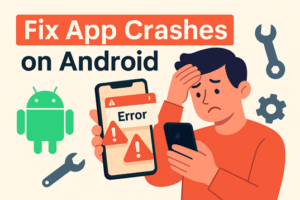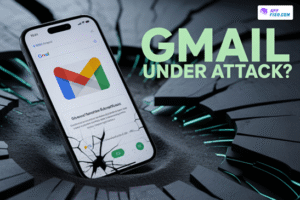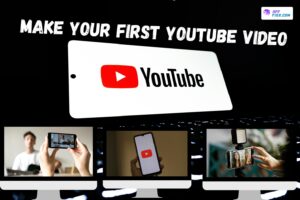App crashes can turn a smooth Android experience into a frustrating mess. Imagine ordering food, sending an urgent message, or playing your favorite game, and suddenly—the app freezes or shuts down. It feels like your car stalling in the middle of traffic: annoying, inconvenient, and disruptive. The good news is that fixing these crashes is often easier than you think.
In this guide, we’ll dive into practical, step-by-step solutions to fix app crashes on Android. Whether the cause is outdated software, insufficient storage, or a weak internet connection, you’ll find reliable fixes to keep your apps running without interruptions.
Why Fix App Crashes on Android?

Understanding why apps crash is the first step toward fixing the problem. Common causes include:
- Software bugs – Errors in coding that disrupt app performance.
- Outdated app versions – Older apps often lack essential updates.
- Low storage or memory – Insufficient space prevents smooth operation.
- Unstable internet connection – Apps that rely on the internet may freeze when the connection drops.
- Device issues – Overheating or outdated Android systems can trigger crashes.
Restart Your Phone
(Fix App Crashes on Android )
Sometimes, the simplest solution works best. Restarting your device clears temporary glitches and refreshes system memory.
- Hold down the power button.
- Select Restart/Reboot.
- Once the device powers back on, relaunch the app.
Update the App
Running outdated versions of apps increases the chance of instability. Developers regularly release updates to fix bugs and improve performance.
- Open the Google Play Store.
- Search for the app in question.
- Tap Update if available.
Clear App Cache and Data
The App Store stores temporary files to speed up performance, but these files can become corrupted. Clearing them may stop crashes.
- Go to Settings > Apps.
- Select the problematic app.
- Tap Storage > Clear Cache.
- If issues persist, choose Clear Data (note: this resets the app to its default settings).
Free Up Storage Space
Insufficient storage space is a major reason behind app crashes. Your phone needs free space to run apps effectively.
Tips to free space:
- Delete old photos, videos, and downloads.
- Uninstall apps you no longer use.
- Move files to cloud storage or an SD card.
Check Your Internet Connection
Apps that rely on constant connectivity—such as games, social media, or banking apps—may crash if your internet is unstable.
- Switch between Wi-Fi and Mobile Data to test.
- Restart your router if necessary.
- Run a speed test to verify stability.
Update Your Android System
Sometimes the issue isn’t the app, but your operating system. Outdated Android versions may not support newer apps.
- Navigate to Settings > System > Software Update.
- Download and install any available updates.
System updates often include bug fixes that directly improve app performance.
Reinstall the Problematic App
If clearing the cache or updating doesn’t help, reinstalling may be the best solution.
- Long-press the app icon.
- Tap Uninstall.
- Reinstall the app from the Google Play Store.
This ensures a fresh installation without corrupted files.
Reset App Preferences
Sometimes, apps crash because certain permissions or settings were disabled. Resetting preferences restores them.
- Go to Settings > Apps > All Apps.
- Tap the three dots (⋮) in the corner.
- Select Reset App Preferences.
Check for Device Overheating
An overheated phone can cause apps to shut down automatically to protect hardware.
How to prevent overheating:
- Avoid heavy gaming or streaming for long hours in direct sunlight.
- Remove your phone case if it feels too hot.
- Let the device cool before relaunching the app.
Disable or Remove Problematic Apps
Certain apps may conflict with others and cause instability.
- Uninstall any recently downloaded apps.
- Test in Safe Mode—if crashes stop, a third-party app is responsible.
Manage Background Apps
Running too many apps simultaneously drains memory and increases crash risks.
- Close unused apps from the Recent Apps menu.
- Restrict background activity in Settings > Battery > Background Usage.
Factory Reset as a Last Resort
If all else fails, a factory reset may solve persistent issues. However, this step erases all data, so it should be your last option.
- Backup important files.
- Go to Settings > System > Reset > Factory Data Reset.
- Follow the prompts to restore factory settings.
Tips to Prevent Future App Crashes
Once fixed, you’ll want to avoid repeat issues. Here’s how:
- Keep both apps and system software up-to-date.
- Regularly clear cache.
- Avoid downloading apps from unverified sources.
- Maintain sufficient free storage.
- Restart your device weekly for optimal performance.
When to Seek Professional Help
Fix App Crashes on Android. If none of the above methods work, the problem may be hardware-related. In this case, visiting a certified service center is the safest option.
Conclusion
App crashes on Android can be annoying, but they’re rarely permanent problems. From restarting your phone to reinstalling apps or performing a factory reset, there are several ways to troubleshoot. The key is to work through the fixes step by step until you find what works.
FAQs
Q1. Why should I fix app crashes on Android quickly?
Fix app crashes on Android quickly to prevent data loss, improve performance, and keep your apps running smoothly without interruptions.
Q2. What is the first step to fix app crashes on Android?
The first step to fix app crashes on Android is restarting your phone, as it clears temporary glitches and refreshes the system.
Q3. Can outdated apps cause crashes on Android?
Yes, outdated apps are a major reason for errors. Updating regularly helps fix app crashes on Android by removing bugs.
Q4. How does clearing cache help fix app crashes on Android?
Clearing cache deletes corrupted temporary files, which can instantly fix app crashes on Android and boost app stability.
Q5. Do I need to reset my phone to fix app crashes on Android?
Not always. Most of the time you can fix app crashes on Android by restarting, updating, or clearing cache without a full reset.
Q6. Can low storage cause app crashes on Android?
Yes, insufficient storage prevents apps from running smoothly. Freeing up space often helps fix app crashes on Android.
Q7. Why do games crash more often on Android?
Games need more memory and graphics power. Optimizing settings and updates can fix app crashes on Android while gaming.
Q8. Does weak internet cause app crashes on Android?
Absolutely. Apps that depend on stable internet may freeze or crash. Improving your connection helps fix app crashes on Android.
Q9. Can overheating be the reason apps crash on Android?
Yes, overheating slows down system performance. Cooling your device can fix app crashes on Android caused by heat.
Q10. When should I reinstall an app to fix crashes on Android?
If updates and cache clearing don’t work, reinstalling is the best way to completely fix app crashes on Android.